Ultimate Guide to Rock Your Steam Deck on TV
The Steam Deck has gained popularity over the years as it delivers an enjoyable gaming experience while being accessible and highly portable. People in the fast-paced world don’t have time to sit and play games, so having access to handheld gaming devices wherever you go is a huge plus.
Steam Deck hits all the right spots for gaming lovers but what if you want to enjoy the Steam Deck on your TV screen, in the comfort of your home? This is easily possible since Steam Deck is compatible with TV screens but you’ll need the help of some devices to do this.
Steam Deck Operational Guide

The Steam Deck can be easily connected to your television, which means you can have access to your PC library while sitting on your couch or in your bed. Let me guide you on how to connect your Steam Deck to your TV so you can continue enjoying your gaming experience without any hiccups.
But before we proceed further on this Steam Deck operational guide, make sure your Steam Deck is charged and running smoothly. It shouldn't be much of a deal since you probably already know your controls and how to operate SteamOS.
Syntech’s Steam Deck Docking Station
Now let's move on to how you can connect your Steam Deck to your TV. For this purpose, you will need to get your hands on some devices for assistance. Syntech’s top pick is the Steam Deck Dock that you can use to connect your gaming device to the big screen.
This Dock is a convenient hardware piece that aims to make your gaming experience easier. It can become a long-term gaming partner and it's this sleek little hub that not only connects your Steam Deck Dock to your TV but also gives you extra ports for things like USB devices and even a wired internet connection for a stable online gaming session.
Connecting Your Steam Deck to Your TV

First, you'll want to plug that Dock into a power outlet and connect it to the TV. It'll transfer your games from your Steam Deck to the big screen. With the Dock connected to your TV, all that's left to do is power up your Steam Deck.
Now, let's say you've followed all the steps, but if your Steam Deck Dock is not connecting to your TV, don't worry, we've got your back! Here are some quick fixes to common connection issues:
- Check all your cables to make sure they're connected properly. Sometimes, all it takes is a loose connection to throw everything off.
- Give everything a reboot: your TV, your Dock, and your Steam Deck.
- Double-check that your TV is on the right input. It is easy to miss so don't fret about it if you do.
- Keep your steam deck up to date. Sometimes, a quick update is all it takes to fish out any irritating problems.
This may seem like too much work but this is the most feasible way because to connect Steam Deck to the TV without the dock is an even bigger hassle. Take some time to tweak the display settings in the Steam Deck menu. You can adjust things like resolution, and refresh rate, and even enable HDR if your TV supports it. It's like fine-tuning the picture on your TV to make your games look their absolute best.
Once your Steam Deck Dock is connected to the TV, your games will automatically adjust to the bigger screen display, providing a similar experience. You can also mess with the graphics settings to find the right balance between great visual quality and flowing gameplay. As long as you are enjoying the experience and indulging yourself in the games for hours, everything is alright.
What Mode Suits You Best?
Connecting your Steam deck to your TV unlocks many possibilities for enjoying your PC gaming library on a big screen and all that without compromising your comfort. Now that I have concluded my review, it's all up to you whether you want to just simply want to make use of your Steam Deck as a handheld or prefer the luxury of connecting it to the big screen.
You are your boss and you are free to choose how to optimize the gaming experience. Either way, you are going to fire up your Steam deck and let it rip on your big TV screen.