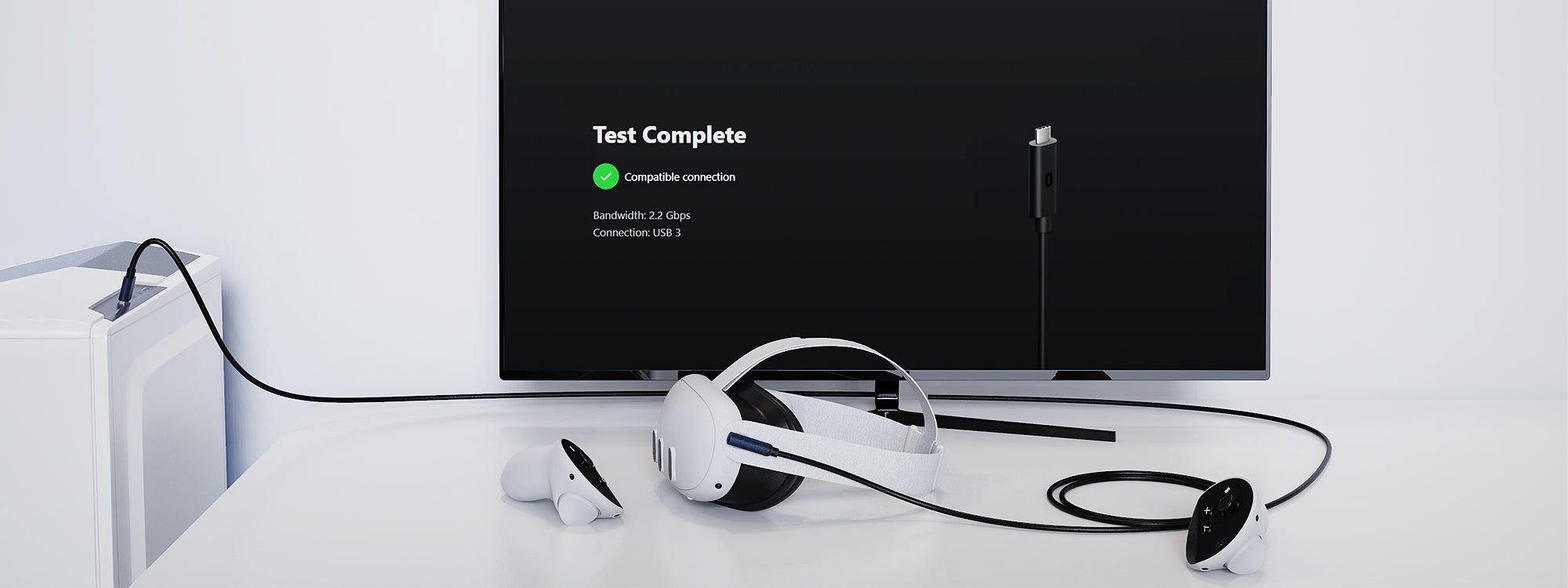Please note:
The charging current decreases as the cable length increases. Therefore, we do not recommend using this cable to charge your VR headset.
ご不明な点がございましたら、お気軽にお問い合わせください。喜んでお手伝いさせていただきます。
保証を有効にするには、ご購入確認のスクリーンショットをsupport@syntechhome.comまでご送信ください。メールの件名は「Syntech USB-C to HDMIアダプタの12ヶ月保証登録と製品サポート」としてください。受領後、保証は速やかに開始されます。
ご不明な点やご質問がございましたら、お気軽にお問い合わせください。お客様に包括的なサポートを提供することに尽力しております。



接続手順:
- まず、Meta PC ソフトウェアを PC にダウンロードしてインストールします。
- Quest 2デバイスの電源を入れます。USB 3.0またはUSB-CコネクタをPCのUSB 3.0またはUSB-Cポートに接続し、直角型USB-CコネクタをQuest 2の充電ポートに差し込みます。
- ヘッドセットを装着してください。「データへのアクセスを許可します。接続されたデバイスはこのヘッドセット上のファイルにアクセスできるようになります。」というポップアップメッセージが表示されます。「拒否」を選択してください。
次に、「Oculus Linkを有効にする」オプションが表示されます。「有効にする」を選択します。
注意:
1.ケーブルを抜き差しする際は、ケーブル本体を引っ張ったり、無理な力を加えたりしないでください。パソコン、VRヘッドセット、アダプター、携帯電話などからケーブルを取り外す際は、ケーブル本体を引っ張らないでください。ケーブルとインターフェースの両方が損傷するのを防ぐことができます。
2.データケーブルを使用しない場合は、自然な状態で保管し、無理に折り曲げたり折り曲げたりしないでください。長時間折り曲げたり曲げたりすると、データケーブルのPVC層とアルミ箔シールド層が損傷し、寿命が短くなる可能性があります。
3.ケーブルを強い熱源から遠ざけてください。非常に高温のモバイル電源などの強力な熱源に近づけると、熱膨張と収縮を引き起こし、時間の経過とともにケーブルが損傷したり断線したりする可能性があります。
4.湿気や埃から保護するために、湿気の多い場所に置かないようにしてください。データケーブルのポートは水や埃にさらされると酸化しやすく、ショートや誤動作につながる可能性があります。ケーブルへの水や埃の侵入を防ぐには、適切なメンテナンスが不可欠です。
5.使用していないときは、ケーブルをコンピューターのポートに接続しないでください。充電していない場合でも、内部コンポーネントが動作し、出力が低下する可能性があります。
よくある質問
- USB 3.0/3.1ポートを使用していることを確認してください。ハブやアダプタを使用せずに、コンピューターの別のUSB 3.0/3.1ポートを試してください。
- VRデバイスを再起動し、コンピューター上の関連ソフトウェアをすべて閉じてください。ソフトウェアを再度開いて、新たな接続を確立してください。
- VRデバイスのソフトウェアバージョンとパソコンのソフトウェアバージョンの両方を最新バージョンに更新してください。更新後、パソコンとVRデバイスの両方を再起動して変更を適用してください。
- Quest Link を有効にする前に、Air Link ワイヤレス接続がオフになっていることを確認してください。
- 初めて接続する場合、または接続間にかなりの間隔があった場合は、Quest Link インターフェイスが利用可能になるまで 1 ~ 2 分お待ちください。
- VRデバイスのソフトウェアバージョンとコンピュータのソフトウェアバージョンの両方を最新バージョンに更新してください。更新後、コンピュータとVRデバイスの両方を再起動して、変更が正しく適用されていることを確認してください。
- お使いのパソコンのグラフィックカードドライバーとUSBドライバーが最新であることを確認してください。最適な互換性を得るには、最新バージョンへのアップデートをご検討ください。
- VRデバイスを別のコンピューターの別のUSB 3.0ポートに接続し、正常に動作するか確認してください。これにより、問題がVRデバイスにあるのか、コンピューターの設定にあるのかを特定するのに役立ちます。