1.1 Select keys
In the keyboard settings page, select one or multiple keys you want to configure. You can also use the box selection or "Select All" options to choose multiple keys at once for batch settings.
Important: After adjusting settings, click "Confirm" to apply the changes.
1.2 Set key press and release distances
- Press Distance (Blue):
This is the distance the key must travel from the top before it registers a press. - Release Distance (Orange):
This is the distance the key must rise from the bottom before it registers as released.
Adjustment range: 0.1mm to 3.5mm.
Tip:
In the default Layer 1 configuration, the WASD keys are preset with a 1mm press distance for an optimized gaming feel.
1.3 Enable Rapid Trigger (RT)
When RT is turned on, the keyboard continuously monitors the key's movement. Keys will trigger as soon as your finger moves, without needing to fully press down or release fully.
- Adjustment range: 0.01mm to 2.00mm.
- In the default Layer 1, WASD keys have an initial RT press distance set to 0.15mm for ultra-fast gaming response.
1.4 Notes
- The distance values shown (e.g., 0.01mm) are algorithm-adjusted reference values, not fixed mechanical measurements.
- Lowering travel distances greatly improves speed but may increase accidental key presses. Adjust according to your preference and practice time.
2.1 DKS (Dynamic Key Stroke)
Allows one key to trigger up to four different actions based on how far it is pressed or released.
Example:
- Press 1.0mm → trigger action A
- Press 2.0mm → trigger action B
- Release to 1.0mm → trigger action C
- Release to 2.5mm → trigger action D
Use case:
In FPS games, you can set it so that when you slightly release a movement key, it triggers a stop action instantly.
2.2 MT (Mod Tap)
Assign two actions to one key based on how you press it:
- Tap → triggers one action.
- Hold → triggers a different action after a set time.
Use case:
Tap "1" to enter "1"; hold "1" for 2 seconds to activate "F1."
2.3 TGL (Toggle)
Press once to activate a function, and press again to deactivate it — no need to hold the key down.
2.4 Snap Tap
When two keys are pressed in quick succession, the later-pressed key will override the first one.
Use case:
Bind Snap Tap to movement keys like A (left) and D (right).
- Press A → move left
- Quickly press D → immediately switch to moving right, instead of stopping.
2.5 Notes
- Some games may restrict or detect DKS and Snap Tap features as irregular behavior, which could result in being kicked or banned (e.g., in CS2).
- Please check the game's policies before enabling advanced key features.
- Misuse resulting in penalties is not covered by product warranty.
Your G68 keyboard includes two onboard preset profiles optimized for offline use, located on different layers. You can also fine-tune them via the driver software.
Layer 1 - Gaming Mode (Default)
- WASD keys and RT settings are optimized based on professional gamers’ feedback for high-performance gaming.
Layer 4 - Typing Mode
- Provides a typing experience similar to traditional mechanical keyboards.
Switching layers:
- Press Fn + Space to switch between Layers 1/2/3 and Layer 4.
- When on Layer 4, Indicator Light 3 will illuminate.
After replacing the switches, go to the driver software, select the corresponding switch type, and recalibrate the keyboard.
This ensures optimal precision and performance.